|
Blog System - WordPress
2014/09/22 |
|
Install WordPress that is the Blog system.
|
|
| [1] | |
| [2] | |
| [3] | Create a database for WordPress. |
|
[root@www ~]# mysql -u root -p Enter password: Welcome to the MySQL monitor. Commands end with ; or \g. Your MySQL connection id is 2 Server version: 5.1.73 Source distribution Copyright (c) 2000, 2013, Oracle and/or its affiliates. All rights reserved. Oracle is a registered trademark of Oracle Corporation and/or its affiliates. Other names may be trademarks of their respective owners. Type 'help;' or '\h' for help. Type '\c' to clear the current input statement. # create "wordpress" databse (set any password for "password" section)
mysql>
create database wordpress; Query OK, 1 row affected (0.00 sec)
mysql>
grant all privileges on wordpress.* to wordpress@'localhost' identified by 'password'; Query OK, 0 rows affected (0.00 sec)
mysql>
mysql> flush privileges; Query OK, 0 rows affected (0.00 sec) exit Bye |
| [4] | Install WordPress. |
|
[root@www ~]#
vi /etc/wordpress/wp-config.php # line 19: specify DB define('DB_NAME', ' wordpress ');
# line 22: specify DB user define('DB_USER', ' wordpress ');
# line 25: specify DB password define('DB_PASSWORD', ' password ');
# line 72: specify your lang define('WPLANG', ' ja ');
[root@www ~]#
vi /etc/httpd/conf.d/wordpress.conf # line 13: change Allow from all
mkdir /usr/share/wordpress/wp-content/languages
[root@www ~]#
[root@www ~]# wget -P /usr/share/wordpress/wp-content/languages \
http://svn.automattic.com/wordpress-i18n/ja/tags/`rpm -q wordpress | cut -d"-" -f2`/messages/ja.mo \ http://svn.automattic.com/wordpress-i18n/ja/tags/`rpm -q wordpress | cut -d"-" -f2`/messages/admin-ja.mo \ http://svn.automattic.com/wordpress-i18n/ja/tags/`rpm -q wordpress | cut -d"-" -f2`/messages/admin-network-ja.mo \ http://svn.automattic.com/wordpress-i18n/ja/tags/`rpm -q wordpress | cut -d"-" -f2`/messages/continents-cities-ja.mo /etc/rc.d/init.d/httpd restart Stopping httpd: [ OK ] Starting httpd: [ OK ] |
| [5] | Access to "http://(server's hostname or IP address)/wordpress/" and configure final settings. |

|
| [6] | After configuring, Click "login" button to login. |
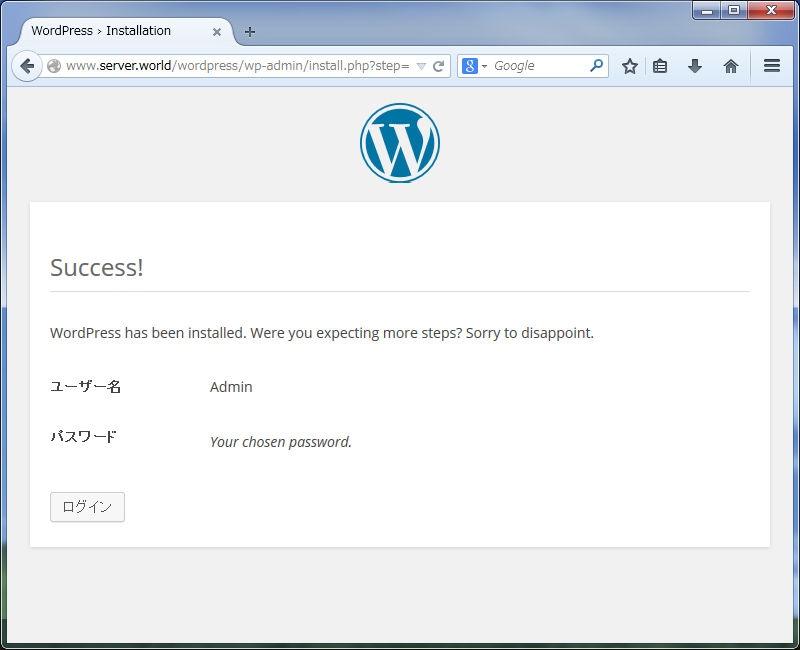
|
| [7] | Login with a user you added. |
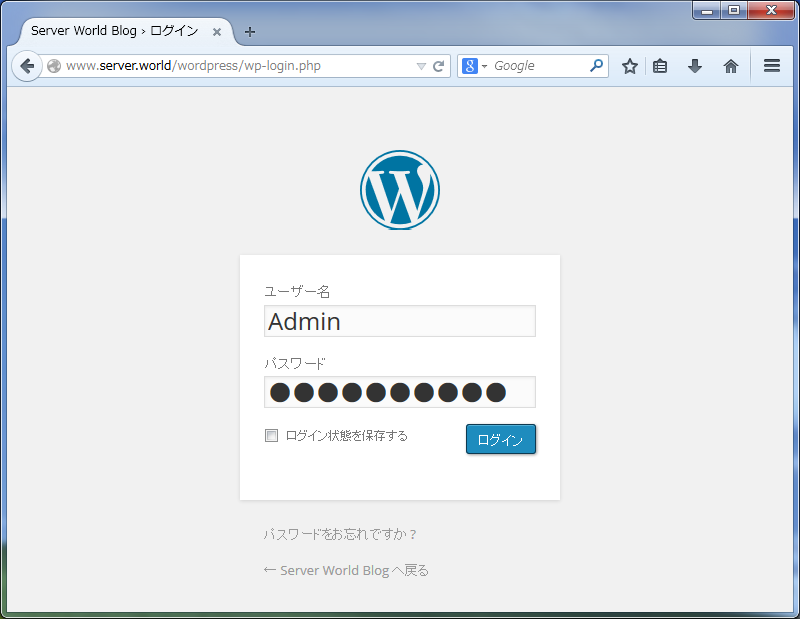
|
| [8] | This is the admin panel to manage your blog. |
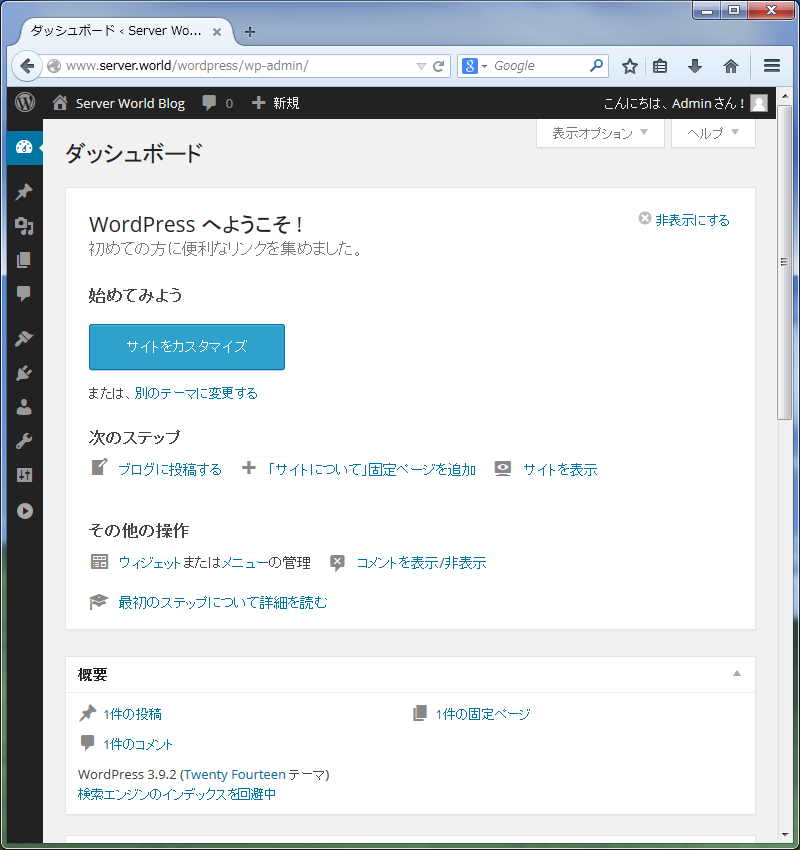
|
| [9] | The index page is "http://(hostname or IP address)/wordpress/", access to it and make sure it is shown normally. |
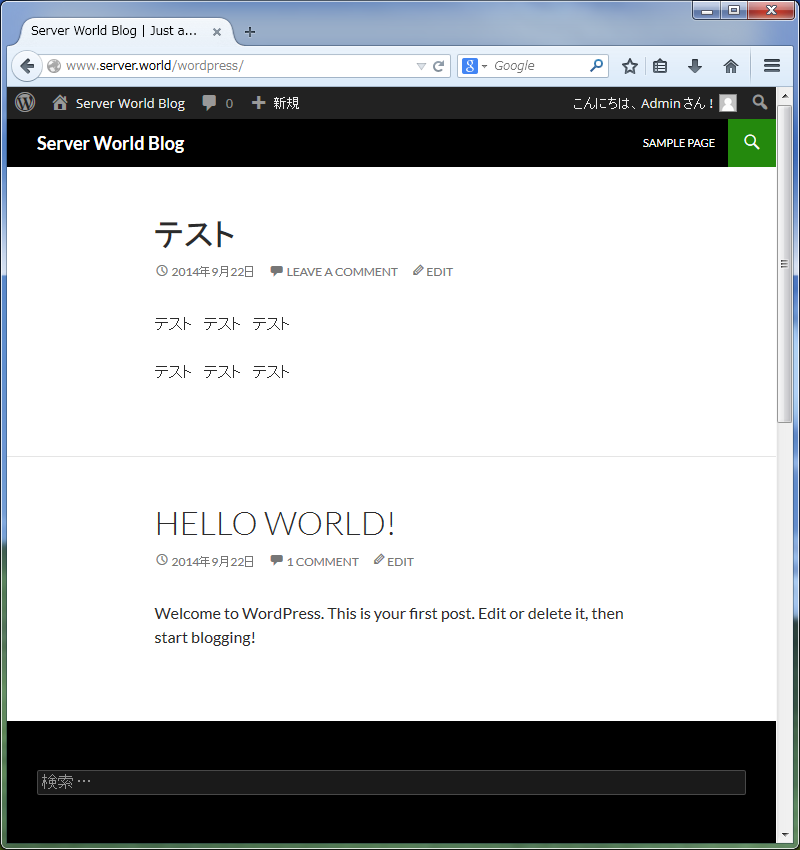
|